Table of Contents
- Introduction
- Requirements
- Obtaining Save Data
- Main Interface
- Trade Between Saves
- Import/Export Options
- Gradient Database
- Rewriting Modified Save Data to a Memory Card
- Credits
Appendices
Introduction
The Fire Pro Wrestling Returns Wrestler Tool allows you to view and manipulate wrestler data from a Fire Pro Wrestling Returns save file.
Preview Version Notice
The current version of this program is meant to be a preview. Not everything is usable at this time.
Here is a list of limitations of the preview version:
- Can not change Moves. (Can change move voice and parameters.)
- Can not change CPU Logic.
- Can not change Unknown variables.
- Can not change Organization/Group.
- Can not create wrestlers from scratch.
- Various options regarding colors (see Appearance section for details).
- Tab (keyboard button) order for controls may not be perfectly in order.
- 日本語の翻訳は不完全です。
There will likely be bugs as well. Please report them in the program thread on the Fire Pro Arena for the time being.
The most important notes about this preview version:
- DON'T USE THIS DIRECTLY ON SAVES YOU CARE ABOUT
- MAKE BACKUPS OF YOUR SAVES
Requirements
The requirements for this program are as follows:
- A way to run .NET v4.0 executables (web installer for Windows)
- Fire Pro Wrestling Returns Save Data (see Obtaining Save Data section)
The program has only been tested on Windows, so running it through Mono on Linux, Mac OS X, or other operating systems may not provide favorable results.
Obtaining Save Data
In order to simplify the amount of programming required, this program currently only accepts the raw Fire Pro Wrestling Returns save file data. The raw save data is not exactly straightforward to obtain, so you'll need to do some work.
Depending on the region of your game, the file name to look for has one of the following names:
- Japan – BISLPM-66082
- USA – BASLUS-21702
- Europe – BESLES-55041
A number of the required tools are available as part of the Fire Pro Wrestling Returns Save Conversion Kit by C-Drive. This set of tools is highly recommended, especially if you are playing on the PlayStation 3.
Important tools to have on hand:
- MyMC – A tool that can work with PCSX2's memory card format (.ps2 files). Included in the Save Conversion Kit.
- PS2 Save Builder – A tool that can work with multiple PS2 save file formats, including importing and exporting specific files (namely, the raw FPR save file). Not included in the Save Conversion Kit.
Depending on what save file type you have, the steps are going to be slightly different.
Extracting Raw Save from PCSX2 Memory Card
If you are using PCSX2, you will need to extract the game save from
the .ps2 memory card file using MyMC.
MyMC GUI
Open MyMC-gui and load the .ps2 memory card file with your
Fire Pro Wrestling Returns save.
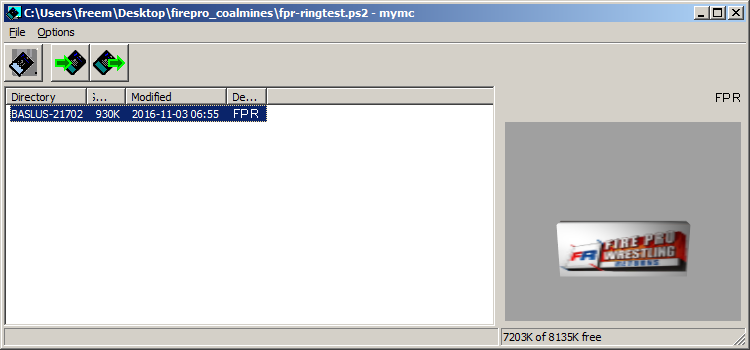
MyMC-gui interface after opening a
.ps2 memory card.Look for one of the file names from the list earlier in this section.
If you find it, select it, and pick "File → Export" from the
menu. This will make a .psu save file by default, but you can
export as .max instead if you like.
Continue from "Extracting Raw Save from PS2 Save Container Formats" Step 1.
MyMC Command Line
Using the command line version of MyMC is a little more involved, but might be the only option on operating systems that can't use the GUI.
Make sure the mymc executable/script is in your PATH,
or copy the desired .ps2 file to the MyMC directory.
Open a terminal/command prompt, change to the directory containing "mymc"
(if mymc is not in your PATH) or to the directory with the memory card
(if mymc is in your PATH). Enter this command (without quotes): "mymc [path_to.ps2] dir",
replacing "[path_to.ps2]" with the path to the memory card file.
This will print a list of saves on the memory card. You want to look for one
of the three names listed earlier in this section.
If one of the Fire Pro Wrestling Returns saves is on the card,
run this command (without quotes): "mymc [path_to.ps2] export [savename]"
Again, replace "[path_to.ps2]" with the path to the memory card file,
and replace "[savename]" with the target save file name from the
previous step. A .psu file will be created.
Continue from "Extracting Raw Save from PS2 Save Container Formats" Step 1.
Extracting Raw Save from PS2 Save Container Formats
PS2 Save Builder is capable of reading multiple save formats, including .max, .psu, and many others. The raw Fire Pro Returns save file can be found in these archives.
If you are on Windows 10, you may need to run PS2 Save Builder in Windows XP compatibility mode.
First, open your save file (.max, .psu, etc.)
in PS2 Save Builder.
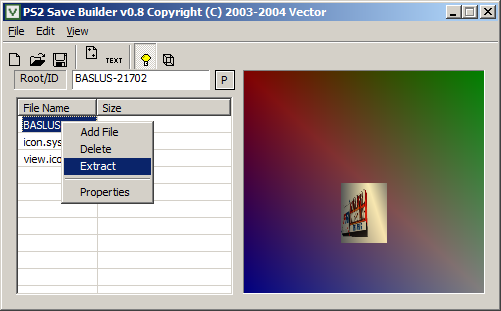
How to extract the raw save data in PS2 Save Builder.
Right click on the raw save data's filename (see list above) in the save file list and hit "Extract". Save the file somewhere, remembering where you put it.
At this point, you should have the raw save data that Fire Pro Returns Wrestler Tool can use. For information on getting a modified raw save back into a usable format, please see the Rewriting Modified Save Data to a Memory Card section.
Main Interface
As the primary purpose of this tool is to manipulate edit wrestler data, the bulk of the interface is dedicated to this task.
Shared Elements
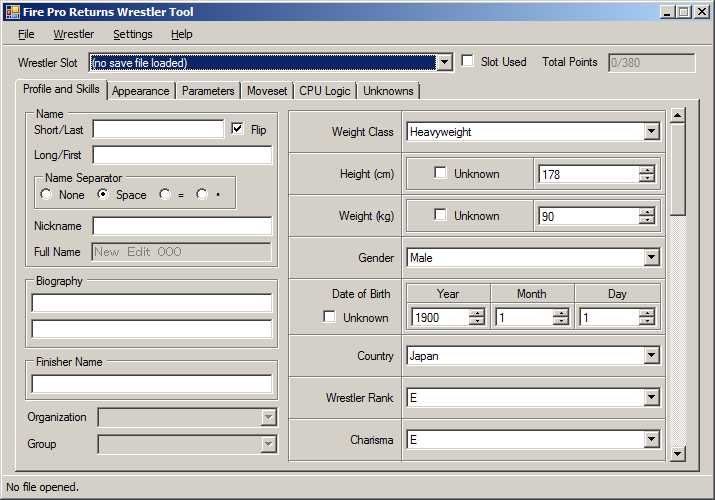
The main program interface on initial boot.
For now, let's focus on the shared program elements, found at the top and bottom of the window.
File Menu
Open FPR Save File... (Ctrl+O)
Opens a Fire Pro Wrestling Returns save file. Please see the Obtaining Save Data section for information on what save files are supported.
Save Updated FPR Save File (Ctrl+S)
Saves changes to the currently opened save file.
Save Updated FPR Save File As... (Ctrl+Shift+S)
Saves a copy of the changes under a new filename.
Exit (Alt+F4)
As a random soldier from Bionic Commando put it so elequently:
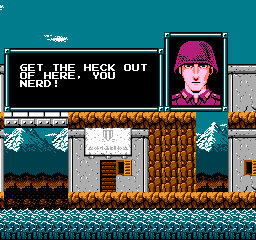
Wrestler Menu
Jump to Wrestler Number... (Ctrl+J)
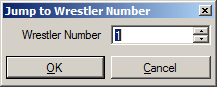
The Jump to Wrestler Number dialog.
Opens a dialog that allows you to jump to a specific wrestler number in the save, from 1 to 500.
Trade Between Saves... (Ctrl+T)
Opens the Trade Between Saves dialog, explained in more detail in the Trade Between Saves section of the manual.
Import Wrestler Data... (Ctrl+I)
Imports wrestler data from an .fpwedit file to the currently active
wrestler slot. More information can be found in the Import
Wrestler Data section of the manual.
Export Wrestler Data... (Ctrl+E)
Exports the currently selected wrestler to an .fpwedit file. More
information can be found in the Export Wrestler
Data section of the manual.
Export HTML Template... (Ctrl+H)
Exports the currently selected wrestler to a HTML template. More information can be found in the Export HTML Template section of the manual.
Export Wiki Template... (Ctrl+W)
Exports the currently selected wrestler to a set of wiki templates. More information can be found in the Export Wiki Template section of the manual.
Export Wrestler List... (Ctrl+L)
Exports a list of the wrestlers in the currently open save file to a text file.
Mass Wrestler Export...
Allows you to export multiple wrestlers in .fpwedit format.
More information can be found in the Mass Wrestler Export
section of the manual.
Settings Menu
Expert Mode
Currently, this does nothing, because Expert Mode's purpose has not been defined.
Help Menu
Help... (F1)
Opens this file in a web browser.
About...
Pops up a dialog with program information and credits.
Wrestler Slot
The largest element in the top area of the screen is the wrestler slot selection drop-down box. When a new item in the list is selected, the rest of the interface will be updated with the new wrestler's data. If no save file is loaded, this box will let you know that.
Slot Used
Next to the drop-down list of wrestlers is the "Slot Used" checkbox. If the currently selected slot contains an active wrestler, this will be checked. You can uncheck the box to "remove" a wrestler. The data will still remain, as the "Slot Used" flag is the only item changed in the wrestler data. However, the game may use the slot for the next created character.
Currently, there is no way to undelete wrestlers.
Total Points
The box marked "Total Points" lets you know how many points are being used by the active wrestler. The value in this box updates whenever a points-using item (e.g. Parameters, Skills, Critical Type, Special Type, etc.) is changed.
Status Bar
The status bar on the bottom of the window contains the status of the current save. This will either be "No file opened." or the path to the currently open save file.
Profile and Skills
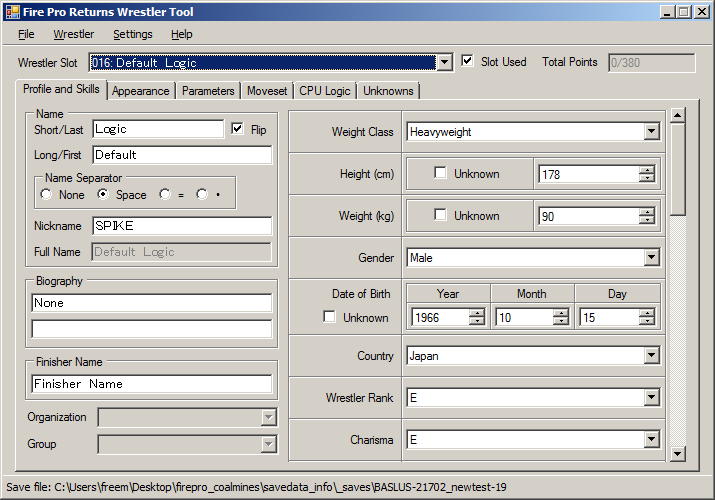
The main program interface, after loading a save file and selecting a wrestler.
The Profile and Skills tab controls the wrestler's main information, such as name, weight class, body part endurance, and movement speed. This tab is split into two sections: the Name Area on the left, and the Skills Area on the right.
Name AreaThe Name Area controls the wrestler's name and how it is displayed. This includes the short/last name, long/first name, the name separator, the name flip option, and the wrestler's nickname.
BiographyTwo lines worth of text for the wrestler's biography, displayed during wrestler selection.
Finisher NameSet the wrestler's finisher name.
Weight ClassSet the wrestler's weight class to Heavyweight or Junior.
HeightSet the wrestler's height (in centimeters), or make it Unknown.
WeightSet the wrestler's weight (in kilograms), or make it Unknown.
GenderSet the wrestler's gender.
Date of BirthSet the wrestler's date of birth, or make it Unknown.
CountrySet the wrestler's country of origin.
Wrestler RankSet the wrestler's rank. E is the lowest value, and S is the highest.
CharismaSet the wrestler's charisma. E is the lowest value, and S is the highest.
Fight StyleSet the wrestler's fighting style.
| Fighting Style | Description |
|---|---|
| Orthodox | |
| Technician | |
| Wrestling | Amateur wrestling background. |
| Ground | |
| Power | |
| American | |
| Junior | Japanese Junior Heavyweight-style wrestler. |
| Luchador | Mexican Lucha Libre-style wrestler. |
| Heel | |
| Mysterious | |
| Shooter | Shoot fighter. |
| Fighter | |
| Grappler | |
| Panther | |
| Giant | |
| Vicious | Strong Style wrestler. |
Set the wrestler's return skill (reversal style).
| Return Skill | Description |
|---|---|
| Orthodox | |
| Technician | |
| Power | |
| American | |
| Junior | Japanese Junior Heavyweight-style wrestler. |
| Luchador | Mexican Lucha Libre-style wrestler. |
| Heel | |
| Mysterious | |
| All-Round | Combination of Junior and Technician. |
| Shooter | Shoot fighter. |
| Fighter | |
| Grappler | |
| Giant | |
| Vicious | Strong Style wrestler. |
Set what type of moves the wrestler can Critical with.
| Critical Type | Description | Points |
|---|---|---|
| Finisher | Only moves marked as "Finisher" can Critical. | 0 |
| Striking | Strikes can Critical. | 20 |
| Suplex | Suplexes and throws can Critical. | 20 |
| Submission | Submissions can Critical. | 25 |
| Power | Power moves (e.g. powerbombs) can Critical. | 30 |
| Technical | Technical moves (e.g. small package) can Critical. | 30 |
Set the wrestler's Special Skill.
| Special Skill | Description | Points |
|---|---|---|
| None | No special skill. | 0 |
| Stardom | 15 | |
| Q. Return | (a.k.a. "Quick Return") | 15 |
| Over Turn | 15 | |
| Start Dash | When remaining stamina is above 70%, all attack parameters are increased by 1. | 15 |
| Guts | Less likely (1/20th chance) to give up to submissions when Stamina and Spirit are at 0%. | 15 |
| Strikeback | 15 | |
| Finish | 15 | |
| Blood | Offensive power of all moves is increased by 10% when bleeding. | 15 |
| Hardcore | Attack and defense parameters boosted by 3 when using weapons. | 15 |
| Focus | Reduces Critical rate of Strike, Submission, and Technical moves by 50%. | 15 |
| Adapt | Reduces Critical rate of Suplex and Power moves by 75%. | 15 |
| Hardbody | Hard to defeat unless "big" moves are used. | 15 |
| Superstar | Combination of Stardom and Finish. | 25 |
| Warrior | Combination of Q. Return and Start Dash. | 25 |
| Second Wind | Combination of Over Turn and Q. Return. | 25 |
| Rage | Combination of Strikeback and Q. Return. | 25 |
| Banish | Combination of Over Turn and Focus. | 25 |
| Spirit | Combination of Stardom, Over Turn, and Strikeback. | 35 |
| Monster | Combination of Stardom, Finish, and Adapt. | 35 |
| Do or Die | Combination of Over Turn, Guts, and Strikeback. | 35 |
| Reborn | Combination of Guts, Focus, and Hardbody. | 35 |
Set the wrestler's skill level for normal Recovery and Recovery while bleeding.
BreathingSet the wrestler's skill level for normal Breathing and Breathing while bleeding.
SpiritSet the wrestler's skill level for normal Spirit and Spirit while bleeding.
Neck/Arm/Back/Leg EnduranceSet the wrestler's endurance for Neck, Arm, Back, and Legs.
Movement SpeedSet how fast the wrestler moves.
Climbing SpeedSet how fast the wrestler climbs the corners.
Ascent StyleDetermine if the wrestler is capable of climbing, and if they can perform moves while running up the corner.
Favorite WeaponSelect which weapon the wrestler prefers to use.
Theme MusicSelect the wrestler's theme music from 62 available choices.
Voice 1, Voice 2Set the voice category and number for the two wrestler voices. The full range of voices is available (compared to non-Japanese releases of Fire Pro Returns). A gold background for the voice number means the audience also cheers along.
Appearance
Arguably the biggest part of the program interface-wise, the Appearance tab lets you change how the wrestler looks. (No graphical previews are available.)
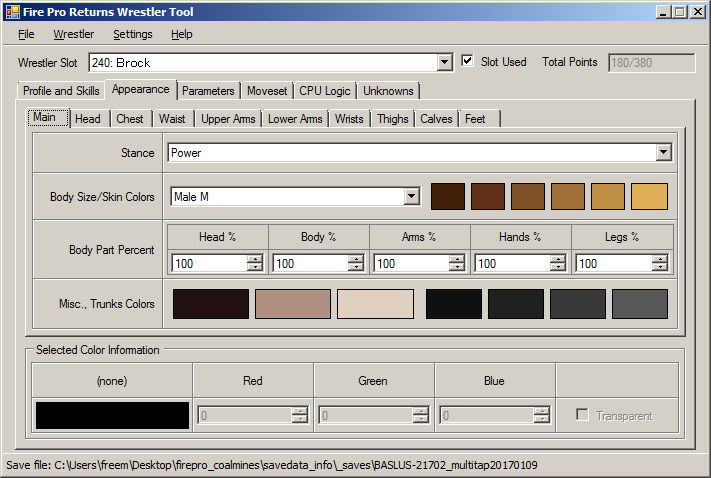
The Appearance editing interface, displaying the Main sub-page.
The various sections that make up Appearance data are split up into tabs, also referred to as "sub-pages".
Color Editing
A large part of the Appearance data is the colors for each element. The bottom portion of the Appearance tab is dedicated to editing the colors.
To edit a color, left click on one of the color panels in the appearance area. The label above the color preview will change to let you know what color is being edited. When you change the Red, Green, or Blue values, the color preview panel and the selected palette panel will update in real-time with the new color. If you are typing in values with the keyboard, you will need to press Enter or move to a different field for the values to take effect.
The Transparent checkbox allows you to disable drawing of that specific color in-game. Beware: If you attempt to edit a transparent color in game, it will lose its transparency.
Right clicking on a color panel will bring up a context menu, allowing you to copy and paste colors. The context menu also includes an option for selecting a color using the system color picker, as well as access to any gradient available in the Gradient Database.
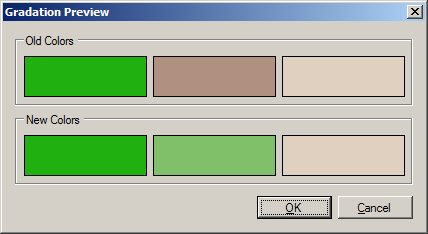
The Gradation preview dialog.
The color panel context menu also gives you an option to perform auto-gradation based on the first and last colors in the color set. Selecting it will give you a preview of the result, so you have a chance to cancel and tweak the colors. The Gradation feature should give the same results as the game's Gradation option, but this has not been tested.
Currently, there is no support for the following:
- See which colors are transparent at a glance
- Copy/paste color sets from existing color groups
- Adding gradients from edit appearances to the Gradient Database
These features will be added in a future version.
Main
The Main sub-page controls the overall appearance of the wrestler. These values include Stance, Body Size, Body Part Percentages, Skin Colors, Misc. Colors, and the Trunks Colors.
StanceChoose the stance the wrestler will use when idling.
Body SizeBody Size determines how tall the wrestler looks, as well as their base attack power. Female is the weakest, and Male G is the strongest.
Body Part PercentageThe five numeric fields in the Body Part Percentage section determine the scaling for different body parts.
Skin ColorsSkin Colors consist of six values. This makes converting wrestlers from Fire Pro G and earlier (as well as the GBA games) a pain.
Misc. ColorsThe Misc. Colors are rarely used, but they are typically used for various parts of the head and/or masks.
Head
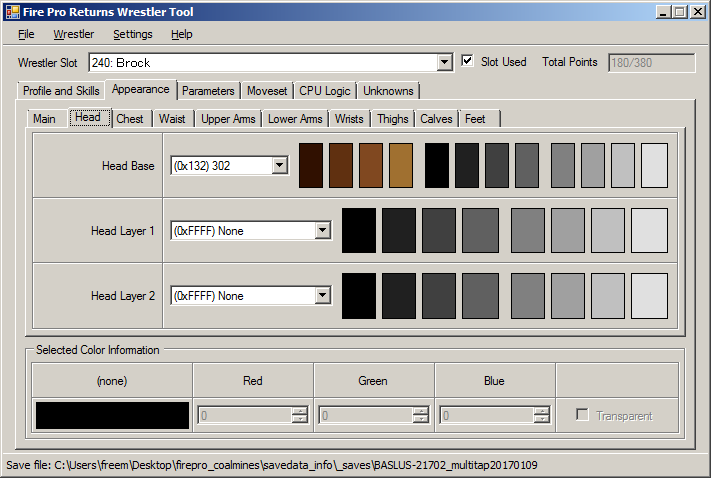
The Appearance editing interface, displaying the Head sub-page.
The Head tab controls the head appearance.
Head BaseThe Head Base determines which head is used as a base. The internal order of the heads does not match the order shown in-game, so there are a few unused slots. Three sets of four colors each can be edited for the head.
Head Layer 1, 2Items you can put on your head, as well as two color sets per layer.
Chest
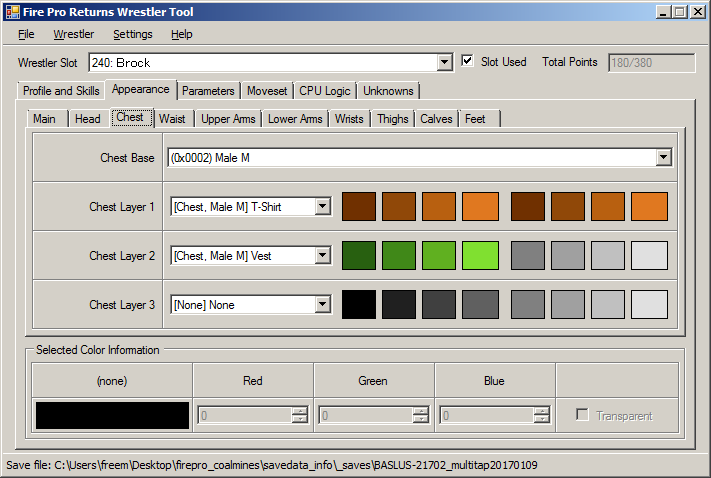
The Appearance editing interface, displaying the Chest sub-page.
The Chest tab controls the chest appearance.
There are three layers that can be used for the chest. The list of available items depends on which value is selected for the chest base.
Waist
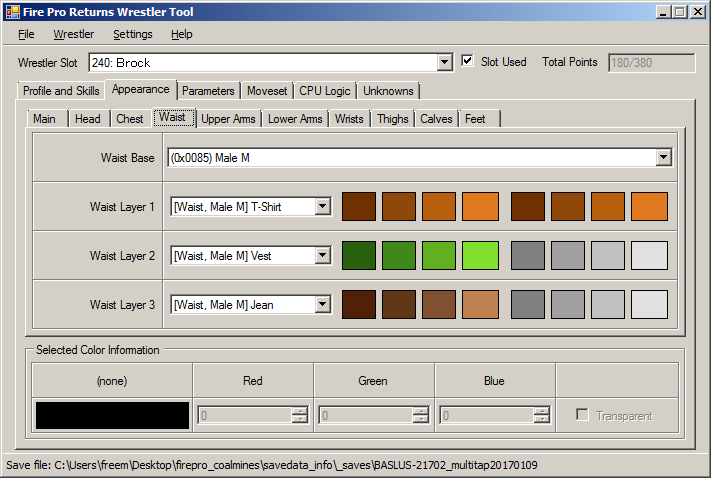
The Appearance editing interface, displaying the Waist sub-page.
The Waist tab controls the waist appearance.
There are three layers that can be used for the waist. The list of available items depends on which value is selected for the waist base.
Upper Arms
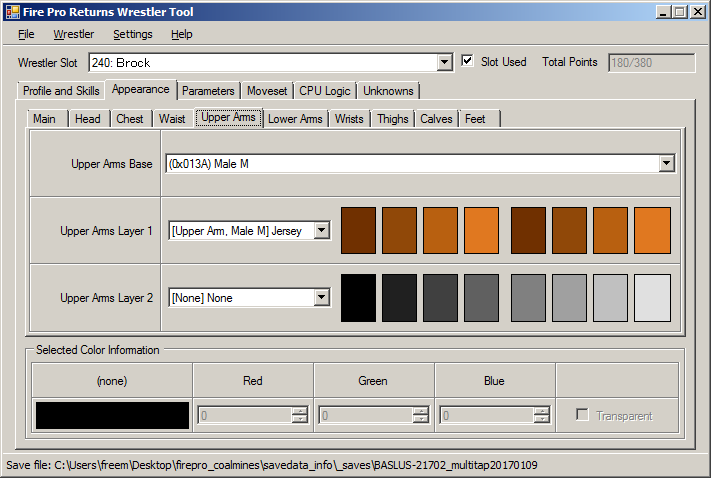
The Appearance editing interface, displaying the Upper Arms sub-page.
The Upper Arms tab controls the upper arms appearance.
There are two layers that can be used for the upper arms. The list of available items depends on which value is selected for the upper arm base.
Lower Arms
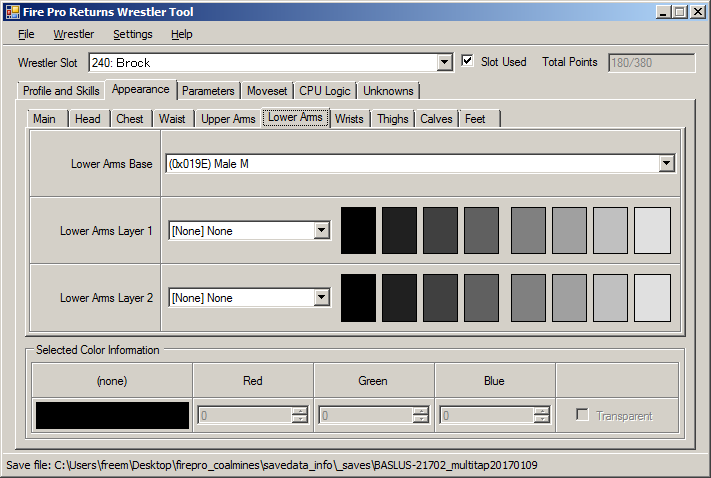
The Appearance editing interface, displaying the Lower Arms sub-page.
The Lower Arms tab controls the lower arms appearance.
There are two layers that can be used for the lower arms. The list of available items depends on which value is selected for the lower arm base.
Wrists
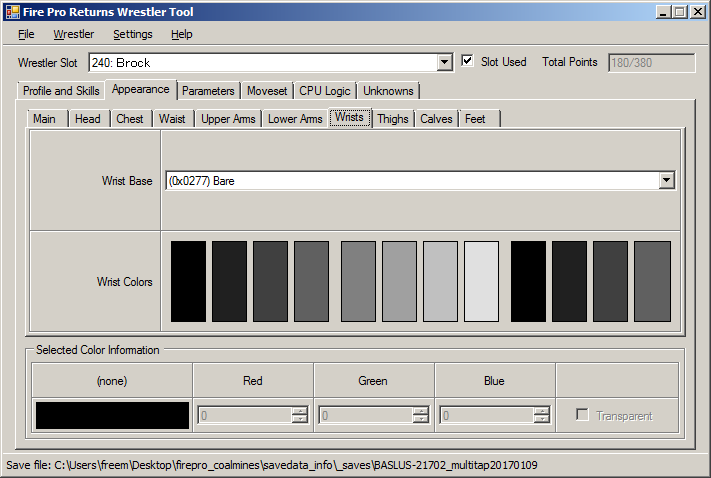
The Appearance editing interface, displaying the Wrists sub-page.
The Wrists page lets you choose what goes on your hands, as well as the three color sets that go with it. It should probably be called the Hands tab...
Thighs
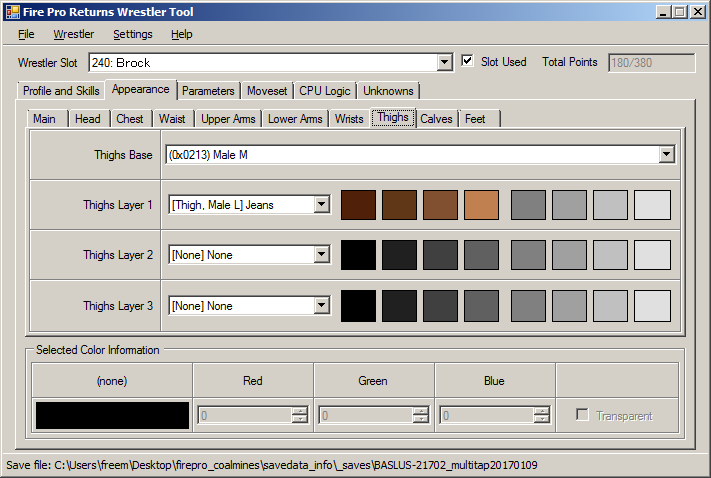
The Appearance editing interface, displaying the Thighs sub-page.
The Thighs tab controls the thighs appearance.
There are three layers that can be used for the thighs. The list of available items depends on which value is selected for the thigh base.
Calves
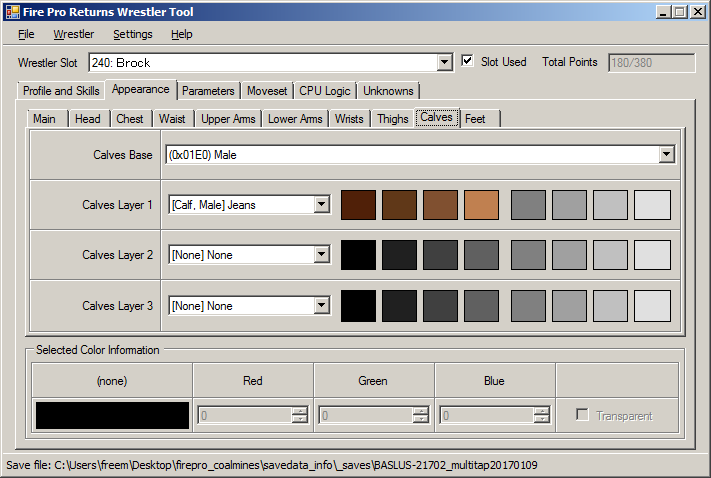
The Appearance editing interface, displaying the Calves sub-page.
The Calves tab controls the calves appearance.
There are three layers that can be used for the calves. The list of available items depends on which value is selected for the calf base.
Feet
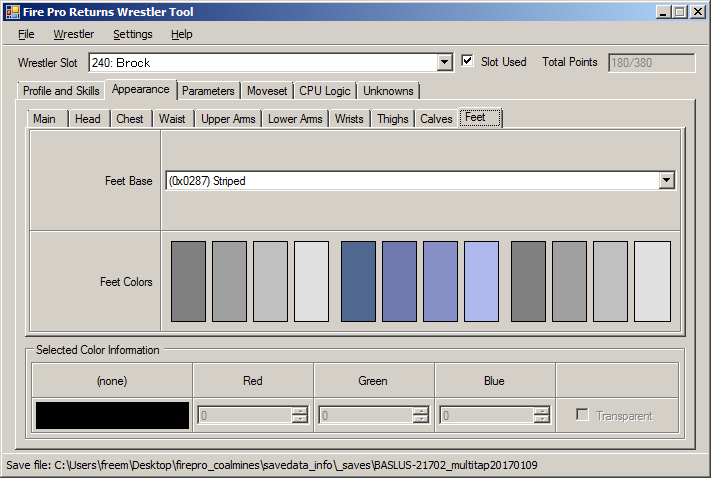
The Appearance editing interface, displaying the Feet sub-page.
The Feet page lets you choose what goes on your feet, as well as the three color sets that go with it.
Parameters
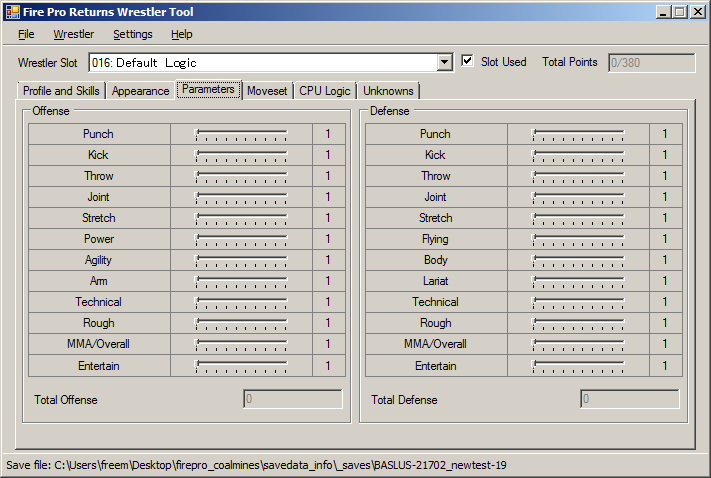
The Parameters editing interface.
The Parameters tab lets you change the wrestler's offensive and defensive parameters using sliders. Each of the parameter categories is explained in the below table.
| Category | Explanation |
|---|---|
| Punch | Strikes using Fists, Forearms, Elbows. |
| Kick | Strikes using Feet, Knees. |
| Throw | Suplexes, Throws. |
| Joint | Joint locks. |
| Stretch | Body stretches. |
| Power | Power moves. |
| Agility | Moves that require speed. Also known as "Instant-Power" in previous games. |
| Arm, Lariat | Lariats, Clotheslines. |
| Technical | Moves such as Small Packages, Backslides, etc. |
| Rough | Brawling moves, rule-breaking moves, etc. |
| MMA/Overall | Attacks typically used by MMA fighters. |
| Entertain | Entertainment-focused moves. (e.g. Lip Lock, Ategai, Danshoku Nightmare) |
| Flying | Top turnbuckle moves, springboard attacks, etc. |
| Body | Moves that use the body (e.g. splashes, Vader Attack). |
Moveset
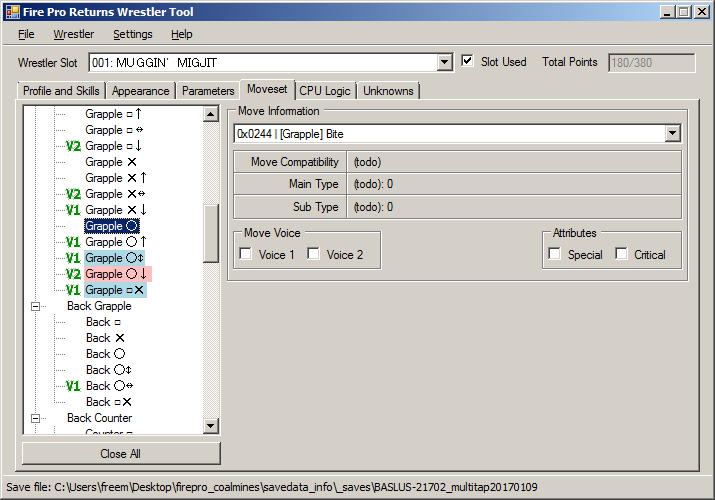
The Moveset editing interface.
Preview version note: Moves can not be selected. This will be addressed in a later version.
What does work:
- Voice 1/Voice 2 checkboxes – Toggle the use of voices.
- Special/Finisher checkboxes – Toggle move parameter. Unlike the game, there are no limits to how many Specials and Finishers you can have.
CPU Logic
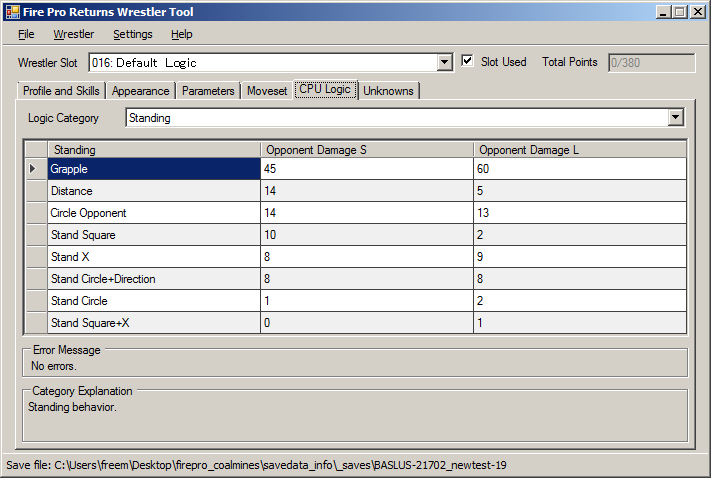
The CPU Logic editing interface.
Preview version note: CPU Logic can not be edited. This will be addressed in a later version.
Unknown
At this time, there are a few values in the wrestler edit data that have an unknown purpose. In the future, this will be figured out and the values will be integrated into the main interface. For the time being, the values are shown on a separate tab, but for display only.
Trade Between Saves
The Trade Between Saves feature (Menu item "Wrestler"→"Trade Between Saves...";
keyboard shortcut Ctrl+T)
allows you to trade wrestlers between two Fire Pro Wrestling Returns saves. Wrestlers
can also be (soft) deleted and imported from/exported to .fpwedit files.
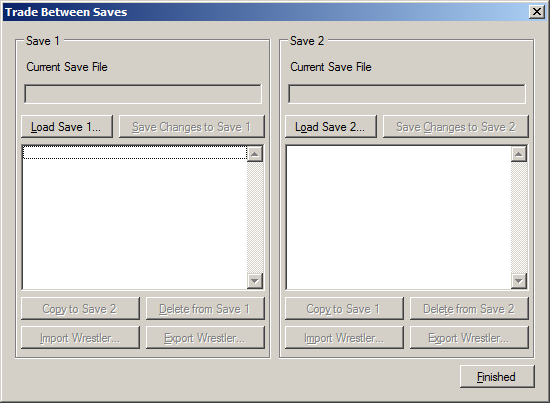
Trade Between Saves initial interface.
Upon opening the interface, a dialog with three enabled buttons will appear. Two of the buttons ("Load Save 1..." and "Load Save 2...") are used for loading save files, while the "Finished" button closes the Trade Between Saves window.
This section of the program requires at least one save to be loaded via the trade interface. In the current version, using the currently opened save file from the main interface is not possible without loading it separately. (This also means you will have to re-load the save file in the main interface after making changes in the trade interface.) Once a save is loaded, you can start the trading. Certain actions require two saves open, as well as active selections in both of the wrestler lists.
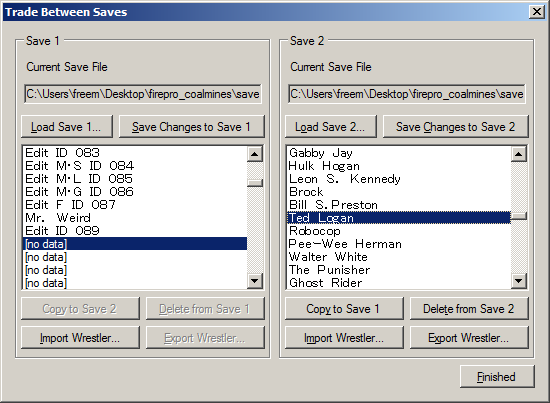
Trade Between Saves interface, after loading files into slots 1 and 2. An empty slot is selected in the first save, and a wrestler is selected in the second save.
Copy to Save 1/Copy to Save 2
This button copies a wrestler from one save to the other. This option only works when two saves are loaded and both wrestler lists have a slot selected. If the target slot already contains an active wrestler, a confirmation dialog will appear.
Delete from Save 1/Delete from Save 2
This button (soft) deletes a wrestler from a save. "Soft" deletion means that only the "Slot Used" value is set to 0. Currently, there is no way to undelete wrestlers via the interface.
Import Wrestler
Import a wrestler from an .fpwedit file. If the target slot already
contains an active wrestler, a confirmation dialog will appear.
Export Wrestler
Exports the selected wrestler to an .fpwedit file. For more
information, see the Export Wrestler Data section.
Import/Export Options
The Fire Pro Returns Wrestler Tool contains a few ways to get wrestler data in and out of save files. One method involves HTML template exporting, which comes from the older days of the Fire Pro community. Another method uses a new file format to export wrestler data that can be imported into another Fire Pro Returns save file.
Import Wrestler Data
The Import Wrestler Data option (Menu Item "Wrestler"→"Import
Wrestler Data..."; keyboard shortcut Ctrl+I)
imports a wrestler from an .fpwedit file into the current selected slot.
If a wrestler already exists in the slot, you will be asked if you want to
overwrite it.
Currently, only importing wrestler data from Fire Pro Wrestling Returns works.
Export HTML Template
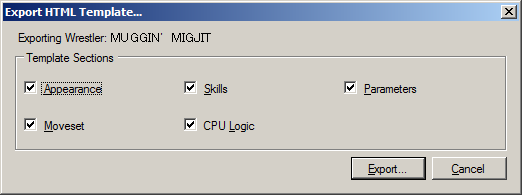
HTML Template Export dialog.
The Export HTML Template option (Menu item "Wrestler"→"Export HTML Template..."; keyboard shortcut Ctrl+H) exports a HTML template of the currently selected wrestler. These templates are useful for people who don't have the ability to transfer save files to their system of choice.
The dialog allows you to toggle the export of each section (useful for Appearance-only edits).
Future ideas for this feature include generating a HTML template using a specially-formatted file, and exporting templates in other formats (e.g. plain text files).
Export Wrestler Data
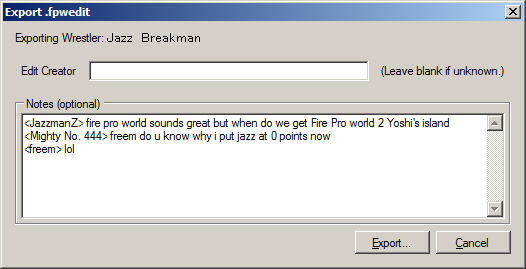
Export
.fpwedit interface.The Export Wrestler Data dialog (Menu item "Wrestler"→"Export
Wrestler Data..."; keyboard shortcut Ctrl+E)
exports the currently selected wrestler as an .fpwedit file. The
.fpwedit file can be imported via the "Import
Wrestler Data" option, or through the "Trade Between Saves"
dialog. Information on the .fpwedit file format can be found in Appendix A.
Edit Creator
If you happen to know who made this edit, write it here. Otherwise, leave this field blank.
Notes
An optional area to write any notes about this wrestler.
Export Wiki Template
The Export Wiki Template dialog (Menu item "Wrestler"→"Export Wiki Template..."; keyboard shortcut Ctrl+W) exports various wrestler information as wiki templates for the Fire Pro Wrestling Club Wiki.
Mass Wrestler Export
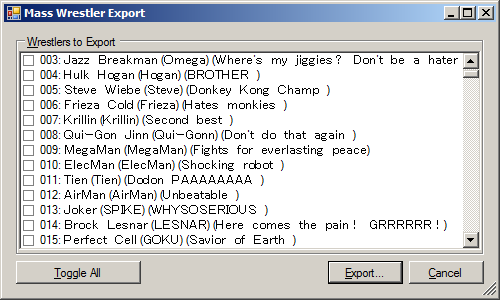
Mass Wrestler Export interface.
If you wish to export multiple wrestlers to .fpwedit edit format,
the Mass Wrestler Export (Menu item "Wrestler"→"Mass Wrestler Export...")
is your destination.
Each of the wrestlers is displayed in a checkbox list; clicking on the name is enough to toggle the checkmark. There is also a "Toggle All" button, in case you don't want to click on every single wrestler you want to import.
Once you've selected everyone you would like to export, press the "Export" button. You will be asked for the export directory (the filename entered is meaningless and not used).
After the exporting is complete, a message box will pop up with the number of exported wrestlers and the location of the exported files.
Gradient Database
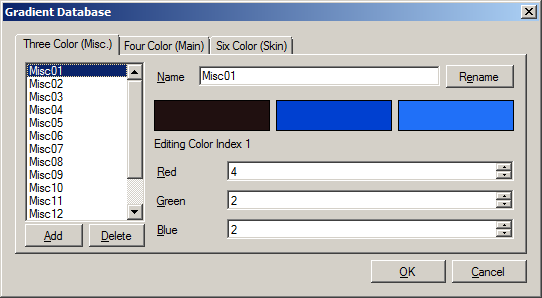
The Gradient Database interface, after selecting a gradient and color.
The Gradient Database (Menu item "Settings"→"Gradient Database") allows you to add, change, and delete the gradients available from the "Premade Gradient..." context menu option.
There are three tabs, each one corresponding to the number of colors in the gradient. Within these tabs is a shared collection of controls:
- The list on the left hand side contains all the gradients in the Gradient Database for the specified tab.
- Below the list are two buttons, "Add" and "Delete". These act as you'd expect: "Add" adds a new gradient; "Delete" removes the currently selected entry.
- The top of the right hand side contains the Name box, as well as the "Rename" button, which will perform the actual rename.
- Below the Name section are the color swatches for the current gradient. Click on one of them to begin editing the color in question. A text label below will let you know which of the colors is being edited.
- Three boxes, representing the Red, Green, and Blue values for the current color entry. The limit for each color channel is 0-31.
Pressing "OK" will write the Gradient Database to the program settings, while pressing "Cancel" will ignore any changes made.
Rewriting Modified Save Data to a Memory Card
Once you've made changes to a save file using the program, you'll likely want to see these changes appear in the game. As with getting the raw save data, putting it back in is also tricky. The good news is that it's essentially the reverse of extracting the raw save.
The main step is to replace the raw save file in an existing .max, .psu, or other PS2 save container format, and then work from there.
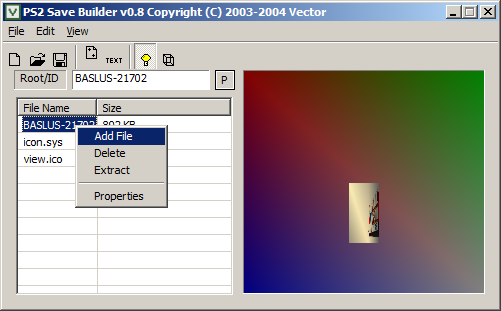
To replace a file in a save using PS2 Save Builder, right click on the filename of the raw Fire Pro Returns save, and select "Add File".
Depending on the region of your game, the file name of the raw save file you're replacing MUST be one of the following:
- Japan – BISLPM-66082
- USA – BASLUS-21702
- Europe – BESLES-55041
PS2 Save Builder will happily import a file with a different name, but Fire Pro Wrestling Returns will not read it unless it matches one of the above names.
After replacing the raw save data, save the changes. If you need to import
the file into a PCSX2 .ps2 memory card using MyMC, the recommended
formats are .psu and .max (though MyMC also supports
.cbs, .sps, and .xps).
In MyMC, open the target memory card image. The existing save will need to be deleted before a new save for the same game can be added. Select the existing Fire Pro Returns save (typically titled "FPR"), then choose "File → Delete" from the menu. Once the original save is deleted from the card, you can import the save with the modified data. MyMC will automatically save the card image after importing the save data.
If all goes well, the game will happily load your data without giving an error message.
Credits
- Main Program – freem
- Checksum Research and Checksum Generation Code – Jason Blackhart
- Special Thanks
- the Multitap community (Fire Pro Mondays sometimes on twitch)
- Phil Parent
- The Mysterious Kagura
- James "The IceMaster" Chen
- Fire Pro Arena
- Fire Pro Club
- and the Fire Pro Community at large.
Appendix A: .fpwedit File Format
The .fpwedit file format provides a way to import and export
wrestlers from various Fire Pro Wrestling games in a shared format.
.fpwedit is a RIFF format, meaning there are multiple chunks
within a file. The order of the chunks is not always guaranteed.
.fpwedit files start with RIFF (0x52,0x49,0x46,0x46),
then a 32-bit integer with the file length (sans "RIFF" text), followed by the FPWE
identifier.
The following notes describe .fpwedit format version {0x00,0x00,0x00},
introduced with Fire Pro Returns Wrestler Tool v0.0.1.0.
In the below tables, "Offset" is relative to the offset after the four character identifier.
INFO chunk
The INFO chunk contains information about the .fpwedit
file itself.
| Offset | Length | Explanation |
|---|---|---|
| 0 | 4 | .fpwedit format version number. Fourth byte must be 0x00. |
| 4 | 1 | Target Fire Pro Wrestling Game. |
| 5 | 1 | Padding byte; reserved for future expansion. |
EDMK chunk
The EDMK chunk is an optional chunk containing the creator of this
edit wrestler.
| Offset | Length | Explanation |
|---|---|---|
| 0 | 4 | Length of the Maker string. |
| 4 | (value from previous field) | Creator of this edit wrestler. |
NOTE chunk
The NOTE chunk is an optional chunk containing notes about this
edit wrestler.
| Offset | Length | Explanation |
|---|---|---|
| 0 | 4 | Length of the Note string. |
| 4 | (value from previous field) | Notes about this edit wrestler. |
DATA chunk
The DATA chunk stores the values that make up the edit wrestler.
The size and format of this data depends on the Target Game value in the INFO
chunk.
As of version {0x00,0x00,0x00}, only Fire Pro Wrestling Returns
data is properly supported in DATA chunks.
Target Fire Pro Wrestling Games
| Value | Game Name | Game Platform | Edit Wrestler Size | Notes |
|---|---|---|---|---|
| 0x00 | Fire Pro Wrestling 3: Legend Bout | PC Engine | ||
| 0x01 | Super Fire Pro Wrestling 3: Final Bout | Super Famicom | ||
| 0x02 | Super Fire Pro Wrestling Special | Super Famicom | ||
| 0x03 | Fire Pro Wrestling Queen's Special | Super Famicom | 300 bytes | |
| 0x04 | Super Fire Pro Wrestling X (Premium) | Super Famicom | Edit wrestler data is compressed. | |
| 0x05 | Fire Pro Wrestling S: 6Men Scramble | Saturn | ||
| 0x06 | Fire Pro Wrestling G | PlayStation | 512 bytes | |
| 0x07 | Fire Pro Wrestling for WonderSwan | WonderSwan | 374 bytes | |
| 0x08 | Fire Pro Wrestling D | Dreamcast | 640 bytes | |
| 0x09 | Fire Pro Wrestling A (Japan) | Game Boy Advance | 572 bytes | |
| 0x0A | Fire Pro Wrestling (USA/Europe) | Game Boy Advance | 580 bytes | |
| 0x0B | Final Fire Pro Wrestling (Japan) | Game Boy Advance | 588 bytes | |
| 0x0C | Fire Pro Wrestling 2 (USA/Europe) | Game Boy Advance | 580 bytes | |
| 0x0D | Fire Pro Wrestling Z | PlayStation 2 | ||
| 0x0E | Fire Pro Wrestling Returns | PlayStation 2 | 1100 bytes | |
| 0x0F | Fire Pro Wrestling World | PlayStation 4, PC | (variable) | Use freem's Fire
Pro Wrestling World Save Tool to import .fpwedit files. |